XserverVPSに入れたUbuntu 24.04にbbb.example.comを追加でアクセスできるようにする手順のメモ。
すでにApacheは入っていて、ドメインのDNSもサーバーに向けて設定されている前提。
バーチャルホストの設定
sudo nano /etc/apache2/sites-available/bbb.example.comでファイルを作って、以下の内容を記述して保存。
<VirtualHost *:80>
ServerAdmin webmaster@example.com
ServerName bbb.example.com
ServerAlias www.bbb.example.com
DocumentRoot /var/www/bbb.example.com
<Directory /var/www/bbb.example.com>
AllowOverride All
Require all granted
</Directory>
ErrorLog ${APACHE_LOG_DIR}/bbb.example.com_error.log
CustomLog ${APACHE_LOG_DIR}/bbb.example.com_access.log combined
</VirtualHost>↓公開フォルダを作っておく
sudo mkdir -p /var/www/bbb.example.com
sudo chown -R ユーザー名:グループ名 /var/www/bbb.example.com
sudo chmod -R 755 /var/www/bbb.example.com↓設定を反映させる。
sudo a2ensite bbb.example.com
sudo systemctl reload apache2あとは、/var/www/bbb.example.com/test.html など作って、ブラウザからアクセスできるか確認したらいい。でもSSLの設定してないと今のブラウザからは表示されない模様。強制的にhttpsになるので。
SSLの設定
Let’s Encryptで無料のSSLを設定する。CertBotを使って簡単に設定できる。
sudo apt install certbot python3-certbot-apache
sudo certbot --apache -d bbb.example.com↓成功したらこんな感じになる
Saving debug log to /var/log/letsencrypt/letsencrypt.log
Requesting a certificate for bbb.example.com
Successfully received certificate.
Certificate is saved at: /etc/letsencrypt/live/bbb.example.com/fullchain.pem
Key is saved at: /etc/letsencrypt/live/bbb.example.com/privkey.pem
This certificate expires on 2024-10-18.
These files will be updated when the certificate renews.
Certbot has set up a scheduled task to automatically renew this certificate in the background.
Deploying certificate
Some rewrite rules copied from /etc/apache2/sites-enabled/bbb.example.com.conf were disabled in the vhost for your HTTPS site located at /etc/apache2/sites-available/bbb.example.com-le-ssl.conf because they have the potential to create redirection loops.
Successfully deployed certificate for bbb.example.com to /etc/apache2/sites-available/bbb.example.com-le-ssl.conf
Congratulations! You have successfully enabled HTTPS on https://bbb.example.com/etc/apache2/sites-available/bbb.example.com-le-ssl.conf が自動的に作成されていて、以下のような内容になっている。
<IfModule mod_ssl.c>
<VirtualHost *:443>
ServerName bbb.example.com
ServerAlias www.bbb.example.com
ServerAdmin webmaster@localhost
DocumentRoot /var/www/bbb.example.com
ErrorLog ${APACHE_LOG_DIR}/bbb.example.com_error.log
CustomLog ${APACHE_LOG_DIR}/bbb.example.com_access.log combined
<Directory /var/www/bbb.example.com>
AllowOverride All
Require all granted
</Directory>
RewriteEngine on
# Some rewrite rules in this file were disabled on your HTTPS site,
# because they have the potential to create redirection loops.
# RewriteCond %{SERVER_NAME} =www.bbb.example.com [OR]
# RewriteCond %{SERVER_NAME} =bbb.example.com
# RewriteRule ^ https://%{SERVER_NAME}%{REQUEST_URI} [END,NE,R=permanent]
SSLCertificateFile /etc/letsencrypt/live/bbb.example.com/fullchain.pem
SSLCertificateKeyFile /etc/letsencrypt/live/bbb.example.com/privkey.pem
Include /etc/letsencrypt/options-ssl-apache.conf
</VirtualHost>
</IfModule>↓で、またApache再起動して適用。
sudo systemctl restart apache2以上でhttps://bbb.example.com/でアクセスできたらOK!
その他メモ
ちょっとやったことでメモ。
・UFWでファイヤーウォールの設定をしてみたが、これをやるとブラウザから参照ができなくなった。これはXserverVPSの管理画面でポートの開放設定があるので、そちらとバッティングしている可能性がある。管理画面での設定を優先して、UFWはデフォルトのままOFFとすることにした。
・XserverVPSの管理画面でDNS設定があるが、当然ドメイン管理会社のDNSでAレコードをサーバーIPに向けていればこの設定は不要。
以上。
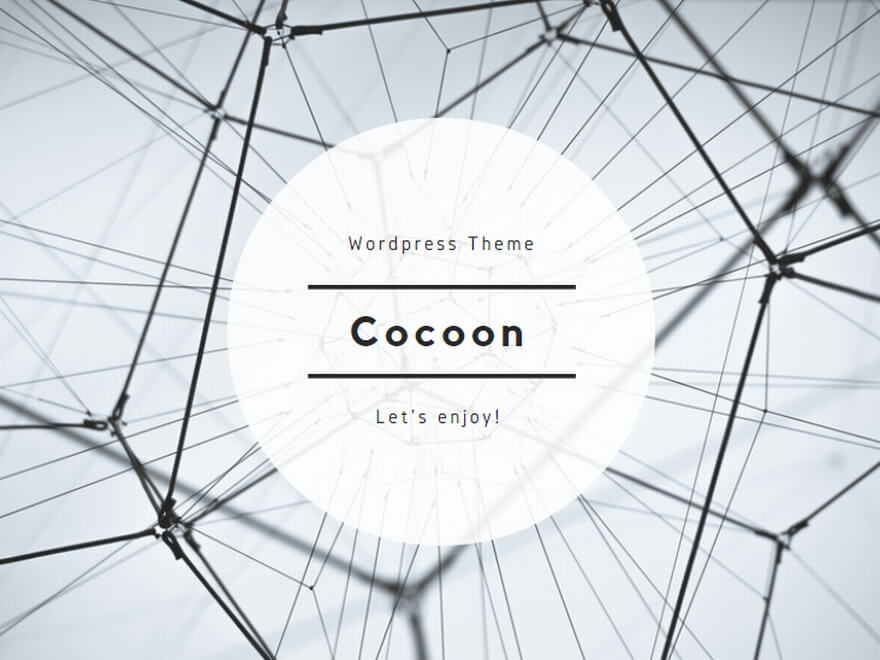
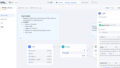
コメント